This blog seems to be characterised by some seriously infrequent posts, even though for the past 2 months or so I have finally received my Pandora. However, having a two week stint in Siberia, followed by starting a new job in a new city AND not having a net connection in my flat makes finding the time and ability for blogging a challenge. Enough of excuses though, as I am sure at least one or two people might be vaguely interested as to how my experiences have been so far. A detailed review of first impressions is coming up, but for now I would like to introduce you to one of Pandora’s unique features: the PND System.
The PND system has been developed in order to make installing software a walk in the park. However there is an obvious obstacle, all software has to be installed on one of the SD cards (you COULD use the on board NAND memory but that's a bit crazy) If you have a desktop cluttered with shortcuts and remove one of the SD cards, wouldn't you then have a desktop full of broken shortcuts? Not so, because PND not only automates the installation of software, it also dynamically makes your programs available, akin to mounting a USB device. If the SD card was removed, then all the desktop short cuts (thats pointing to programs on the removed SD of course) will disappear because they have been “un-mounted” from the Pandora. Heres an example: (sorry photos are not great - had to make do with my camera phone)
So as you can see there are only a couple of icons on the desktop which presumably means theres not a lot of interesting stuff installed. However heres an earlier prepared SD card, loaded with a Genesis emulator, some freeware games and the Chromium web browser. Insert the SD card and voila! We magically have some desktop icons!
But why is the Genesis emulator not on the desktop? No it did not fail to mount, I specified that it should appear under the menu rather than the desktop so as you can see in the screen shot it is right there.
So as you can see there are only a couple of icons on the desktop which presumably means theres not a lot of interesting stuff installed. However heres an earlier prepared SD card, loaded with a Genesis emulator, some freeware games and the Chromium web browser. Insert the SD card and voila! We magically have some desktop icons!
But why is the Genesis emulator not on the desktop? No it did not fail to mount, I specified that it should appear under the menu rather than the desktop so as you can see in the screen shot it is right there.
The PND system was something I could not get to work initially. I assumed that the O/S would scan for all PND files regardless of their location. Also, having looked at the forum, other users were also having similar problems. It was suggested in those threads that the cause of these issues was a bug in one of the hotfixes for the O/S. This was not a blocking issue for me because you can directly execute a PND using “pnd_run" command. This is not a great solution because the command has to be typed into the terminal which means if you close it, your application will also close. If you are running several applications you will have a rather cluttered task bar due to all the open terminals. Also I suspect the application data gets stored on the NAND which does not have a lot of spare space so filling that up with the likes of cache and saved states is not particularly smart.
I assumed that PND files could be located anywhere. However, having watched one of Evil Dragon’s daily videos talking about PND, I realised I had missed the fact that PND files need to be located in “/pandora/desktop" if you want deskop shortcuts or under “pandora/menu" if you want them to appear under the Pandora menu.
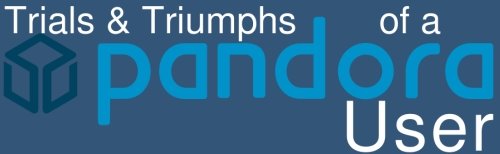







No comments:
Post a Comment